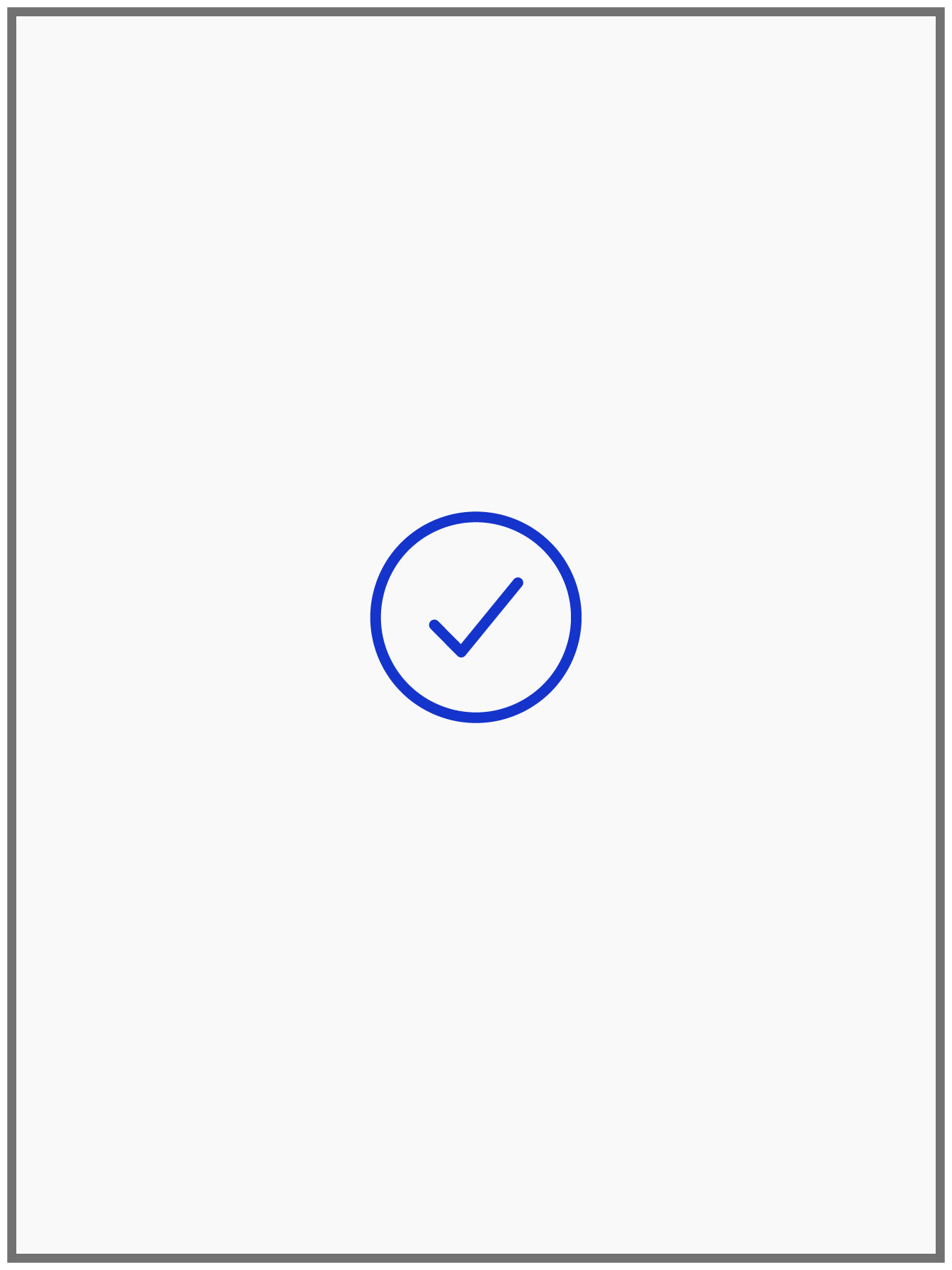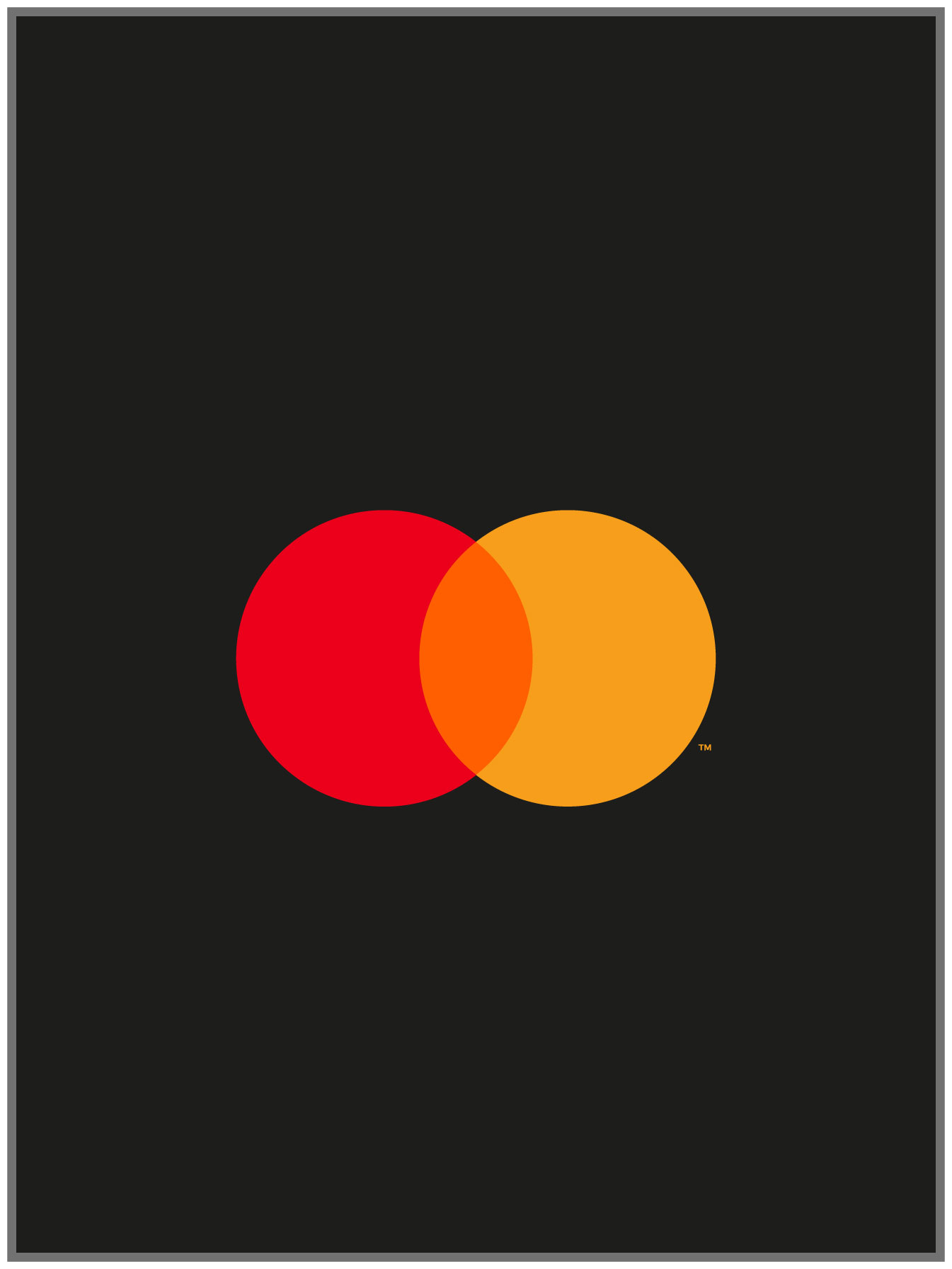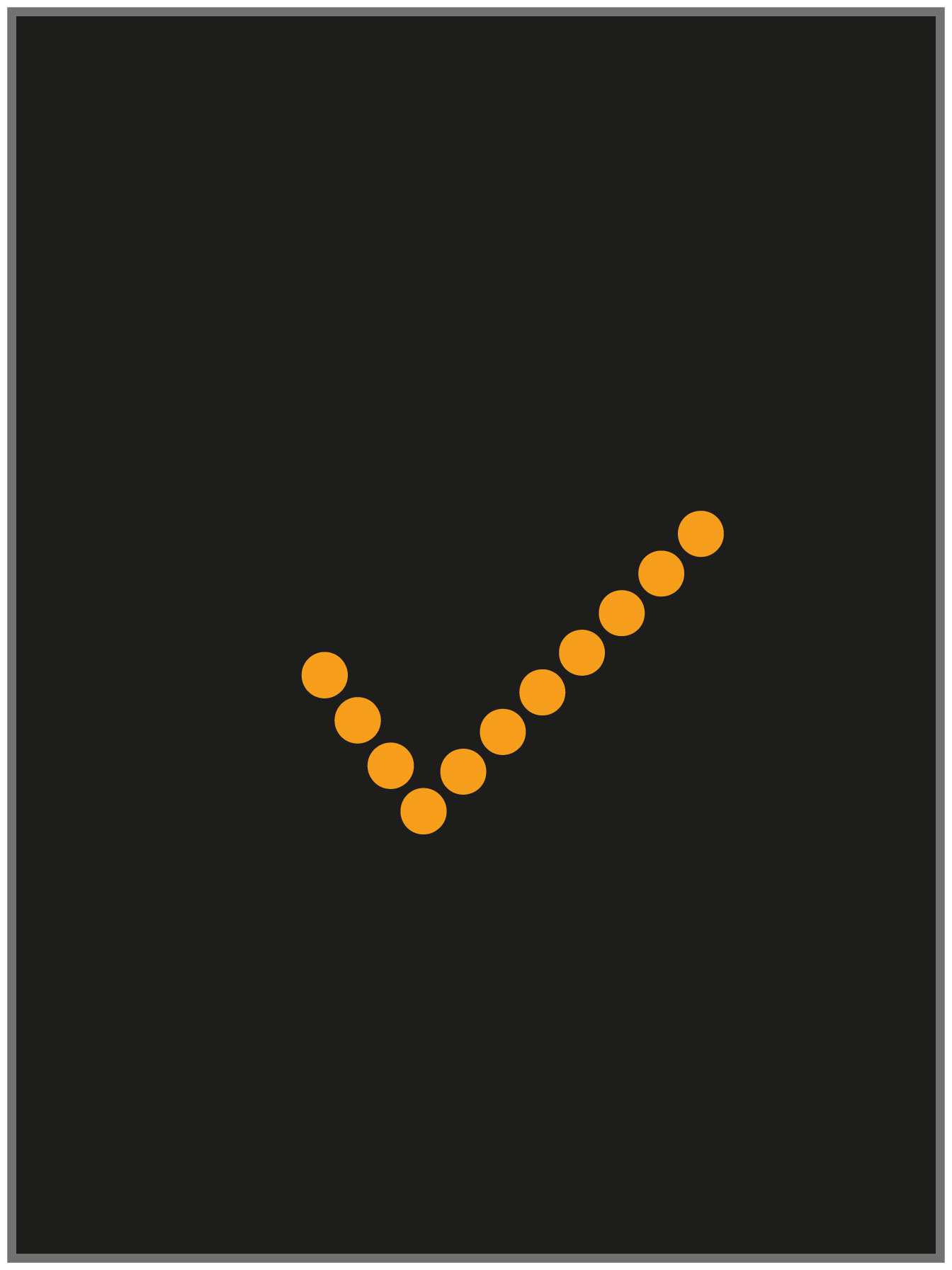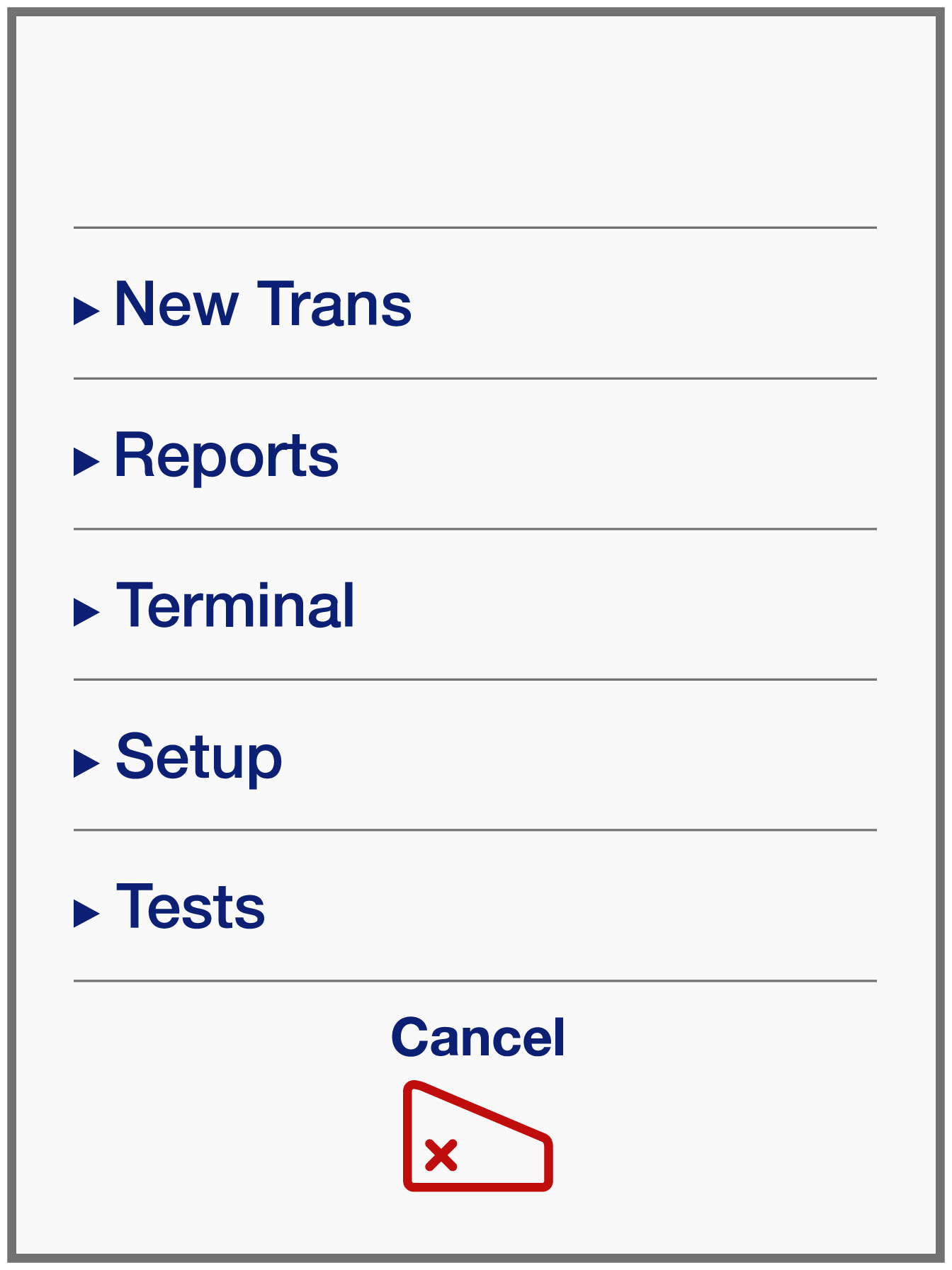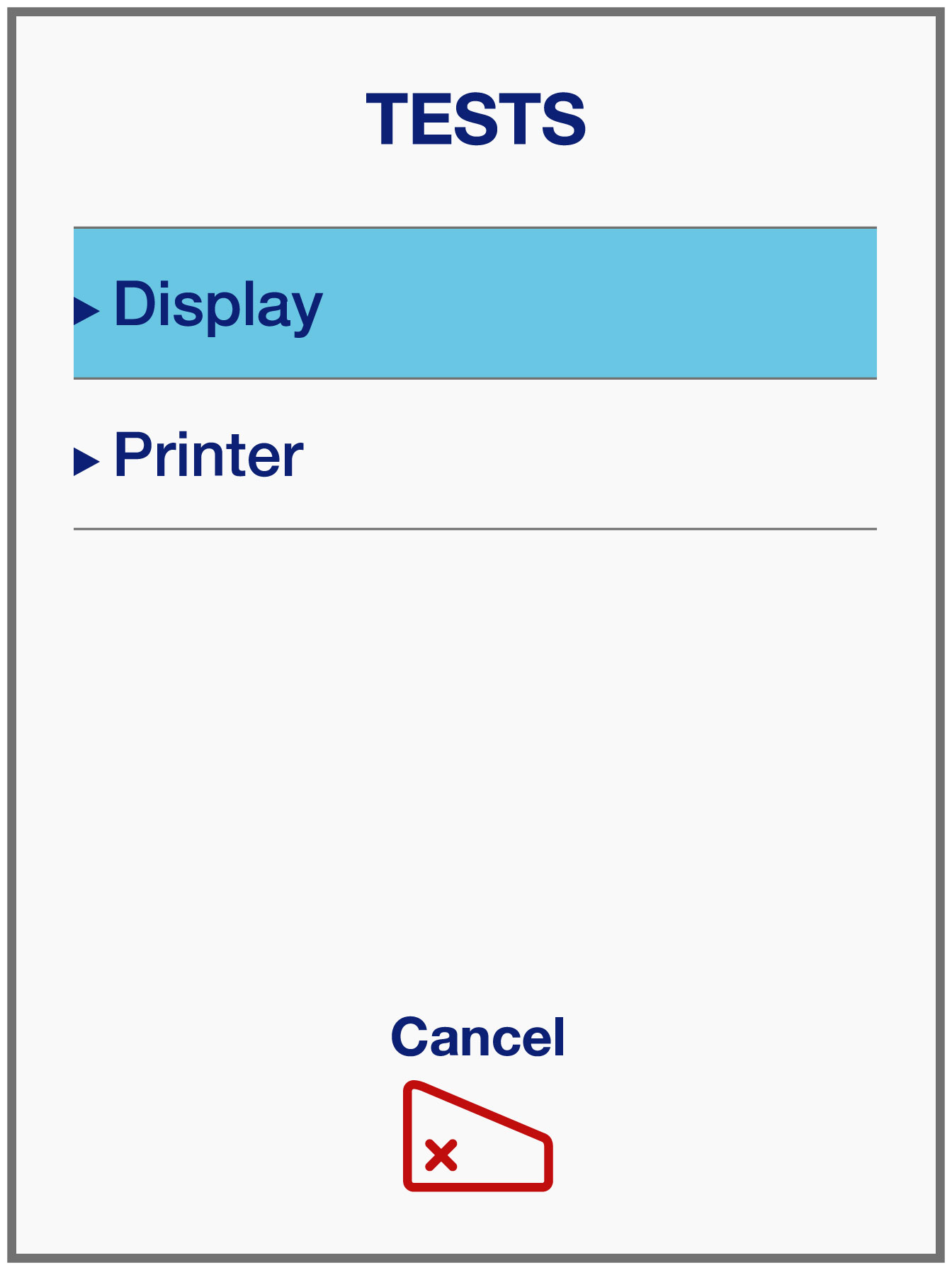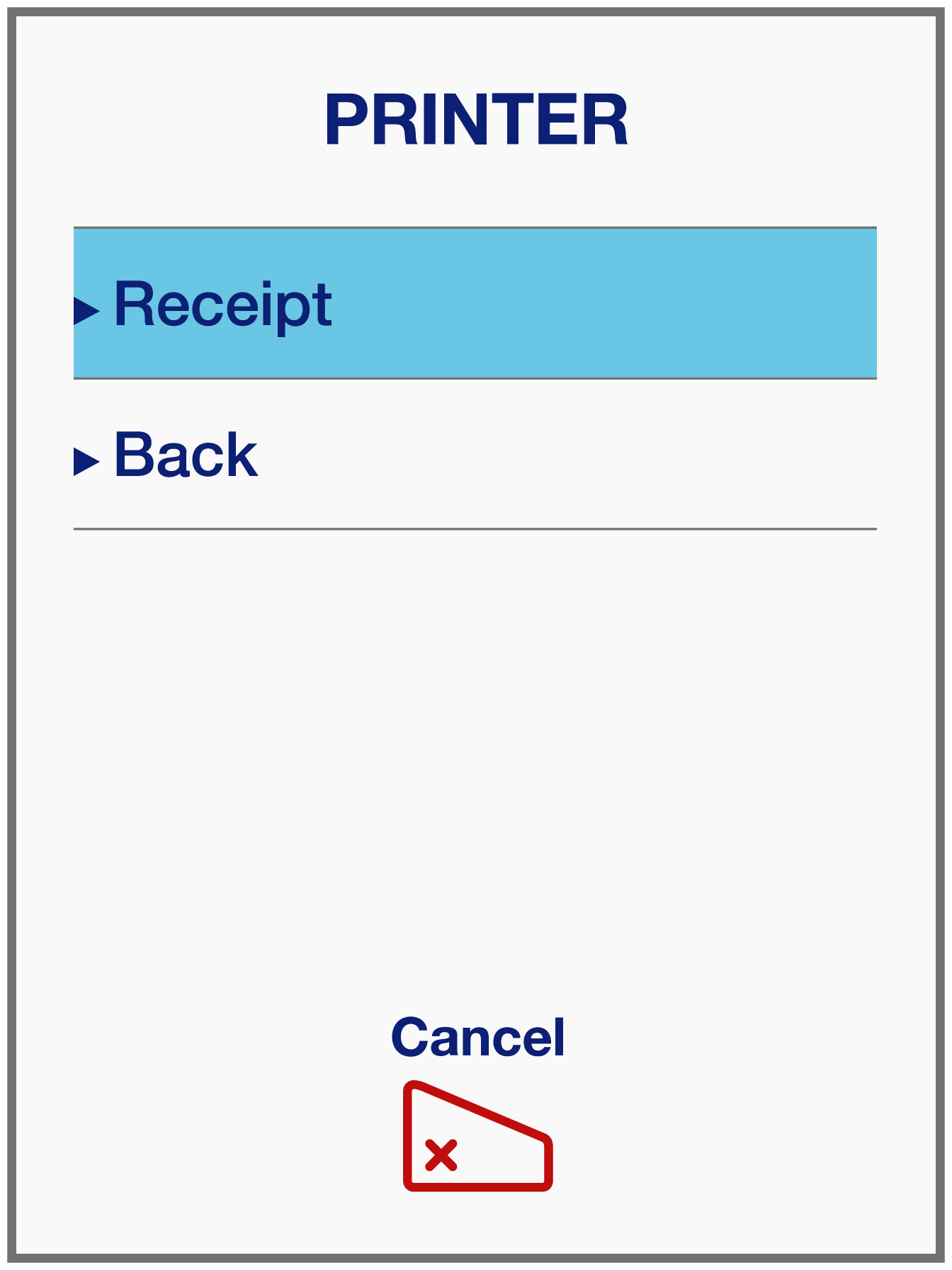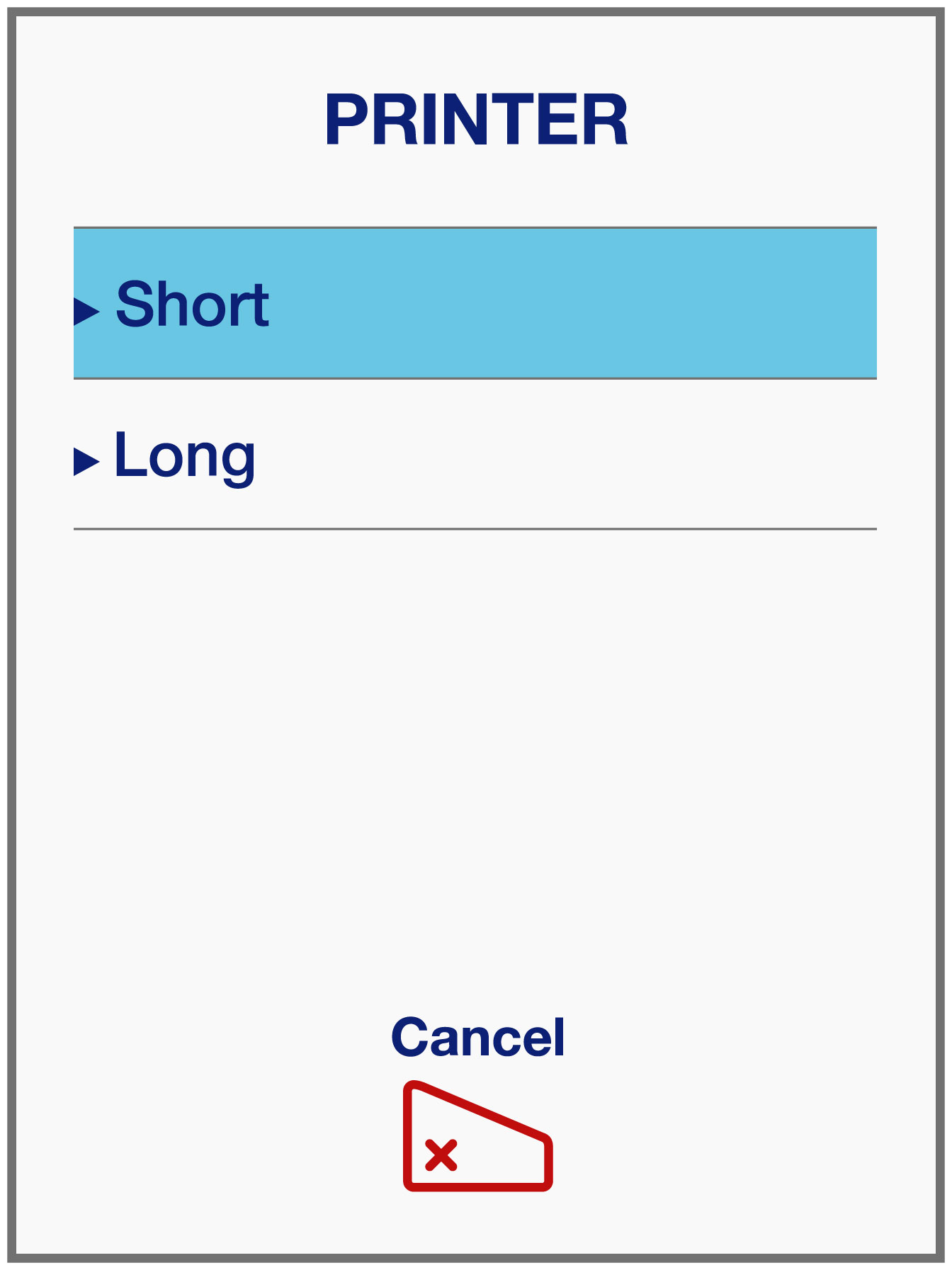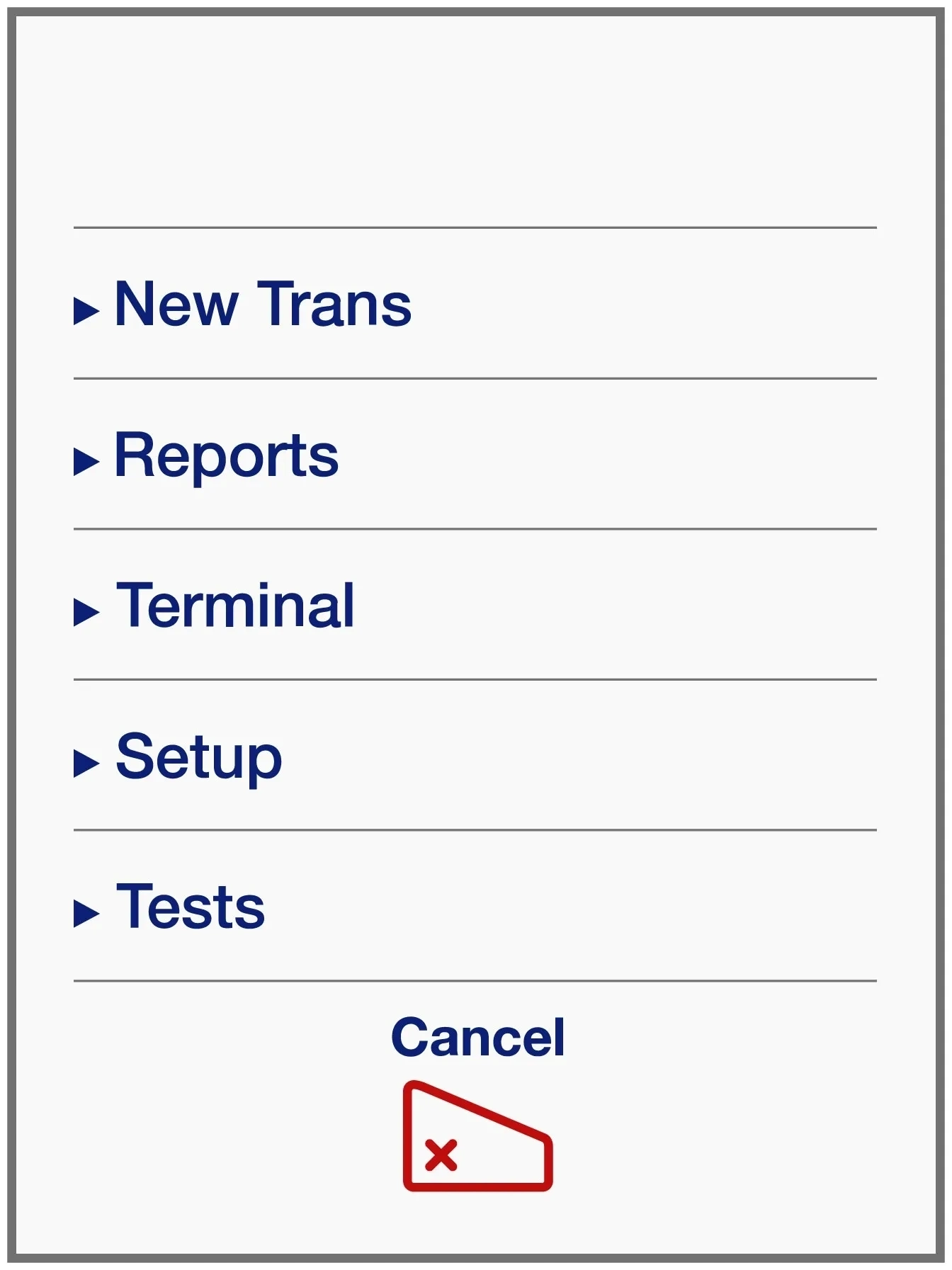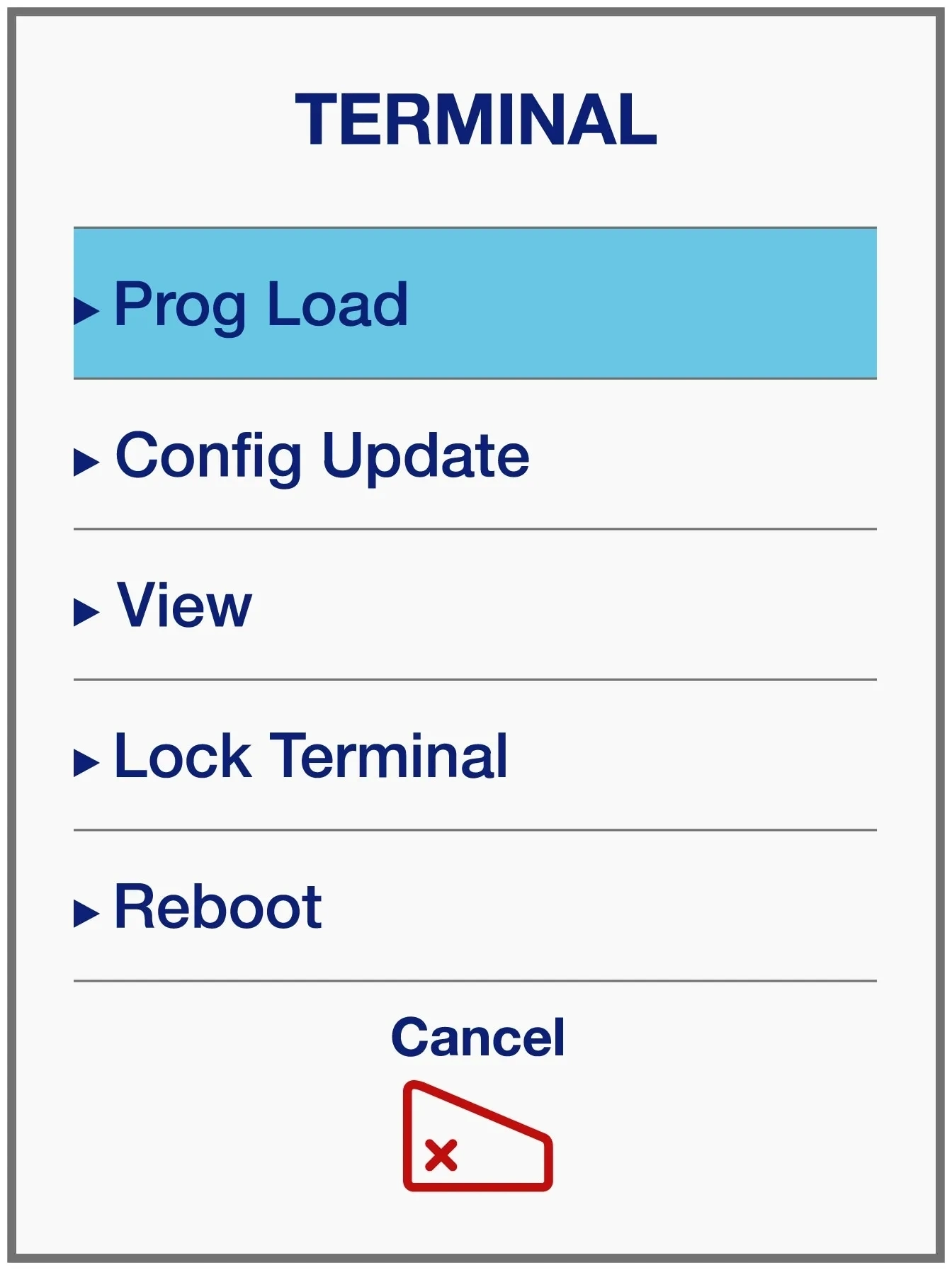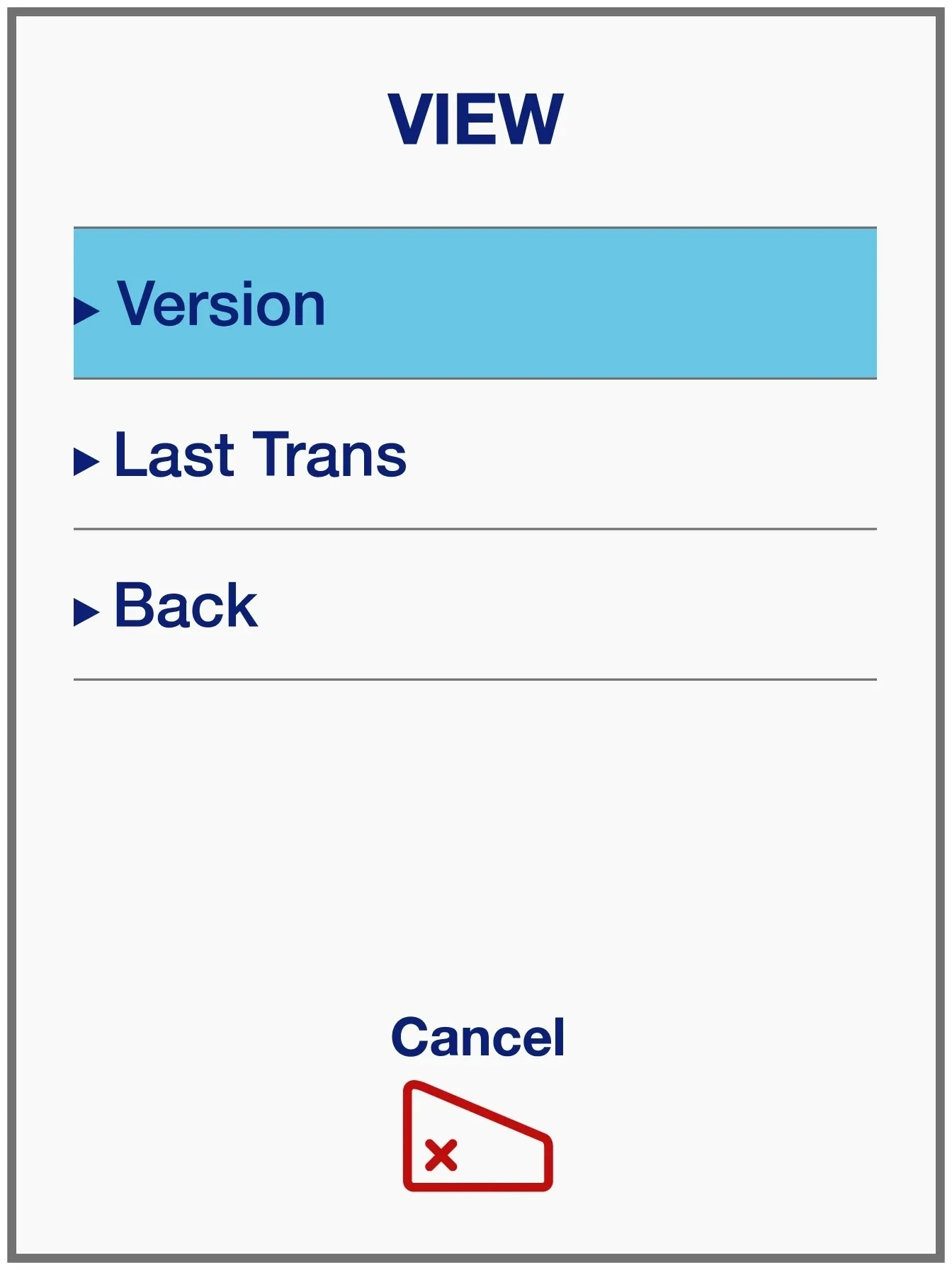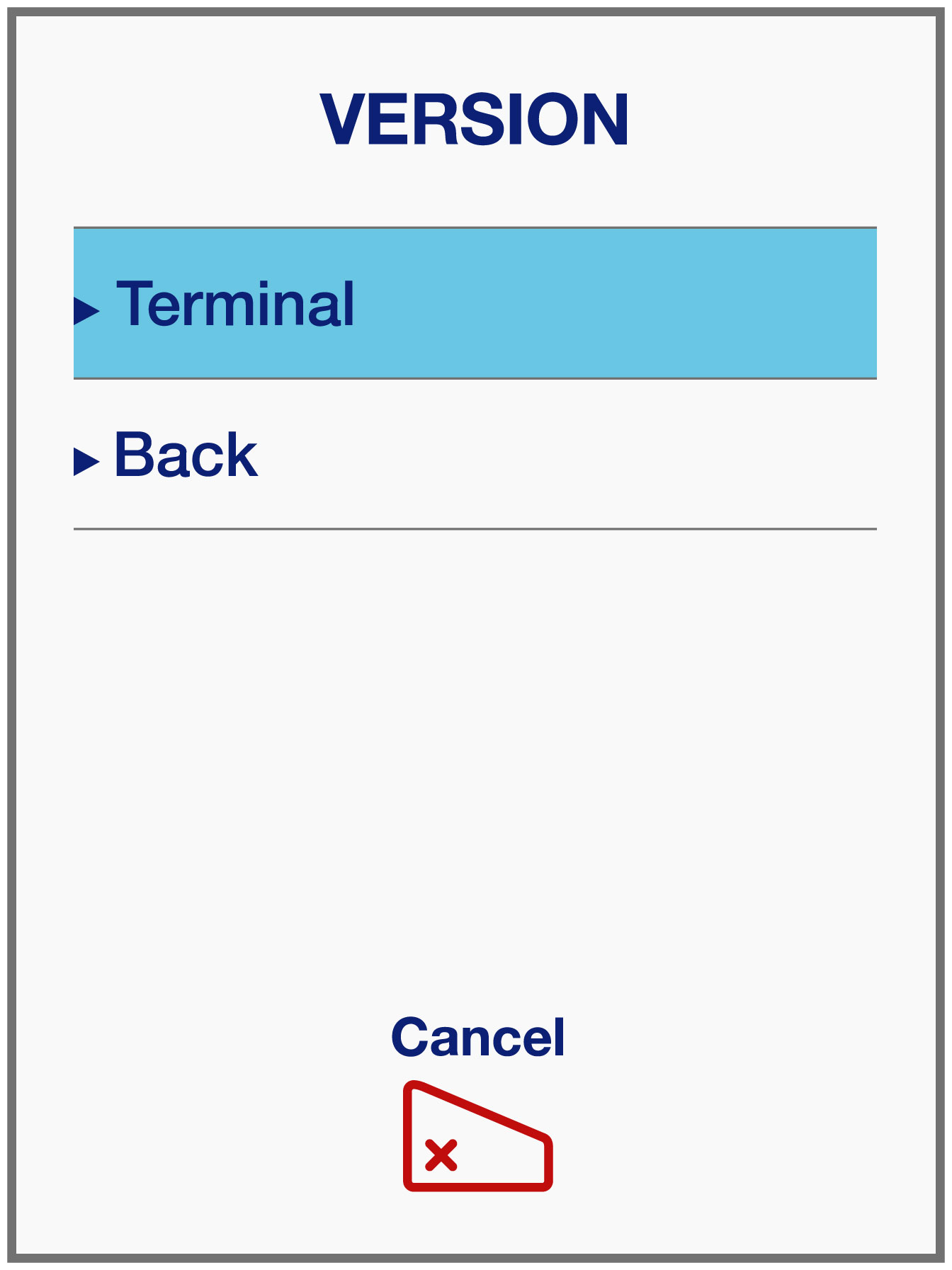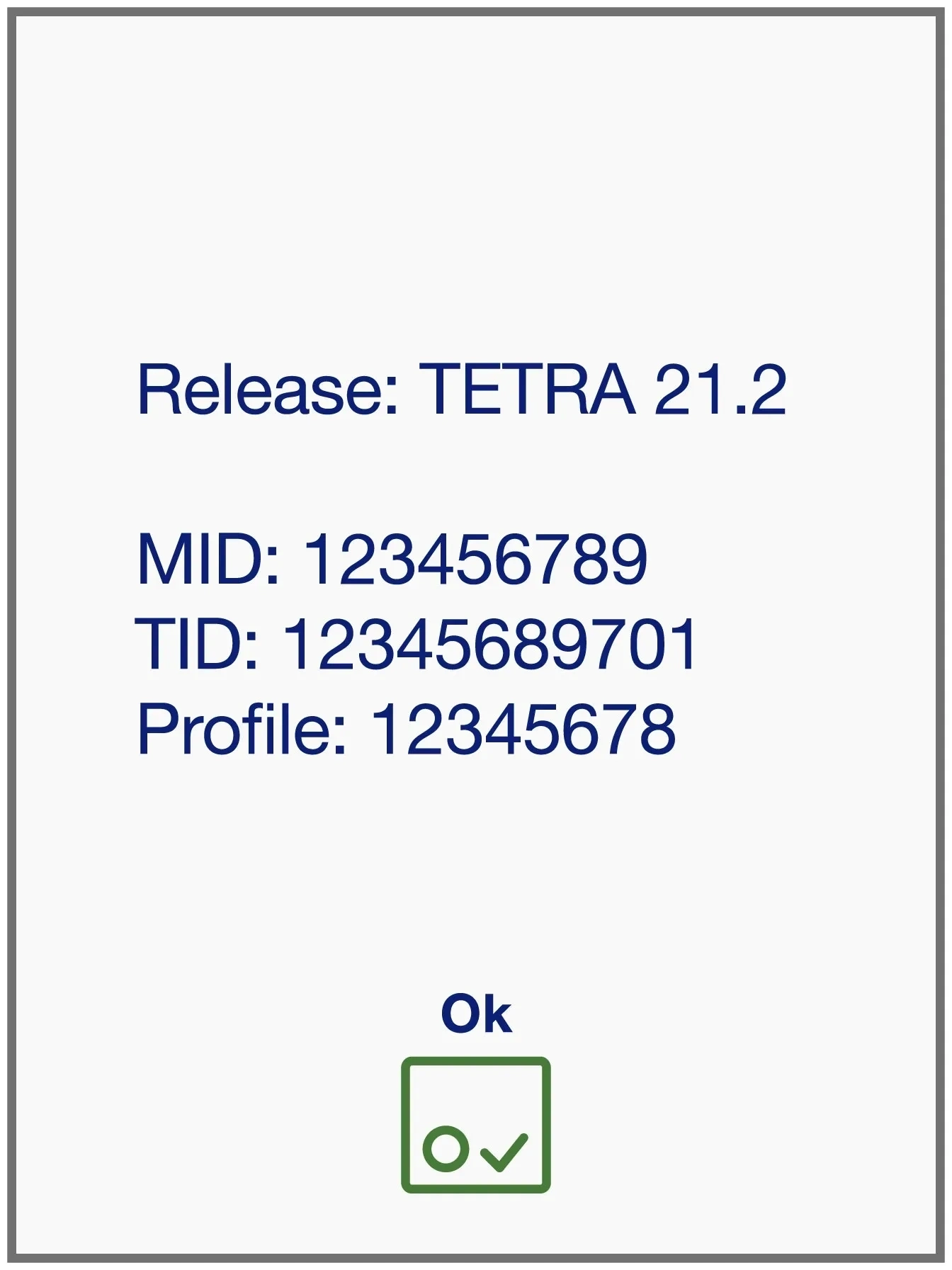News and insights
Customer Centre
Ingenico Tetra screen changes: What they mean for you
Our most recent software update has brought some changes to a few of your Ingenico Tetra screens. Some of these changes you may have already noticed.
These changes were prompted by new card schemes requirements and bring an improved cardholder experience and improved security for merchants.
New DCC screen
The Dynamic Currency Conversion (DCC) screen has also been updated to meet scheme requirements. There is a change to how cardholders are prompted to accept or refuse DCC. This screen also displays a new feature of country flags that represent merchant currency and the cardholder currency.
Input transaction amount as usual. When the cardholder presents card for payment, they have two options for choosing a currency. They can click the preferred currency flag at the top of the screen or they can click the preferred currency button (1 or 2) at the bottom of the screen.
LANE3000 PIN pad, DESK35000 & MOVE3500 are not enabled with a touch screen so the cardholder will select the currency by selecting 1 or 2 on the keypad.
MID & TID masked on the Merchant copy receipt
In addition to screen changes, this update brings changes to your merchant receipts. Per updated scheme rules, the masking of the merchant ID (MID) and terminal ID (TID) on the merchant copy receipt is now required. You will notice that at the top of your merchant copy receipt, where your full MID and TID were once displayed, now only the last four digits of each are shown.
The full MID and TID will still be shown on test receipts and reports. To generate a test receipt, go to main menu > tests > receipt > short receipt.
You can also view your full MID and TID on your terminal screen by going to main menu > terminal > view > version > terminal.