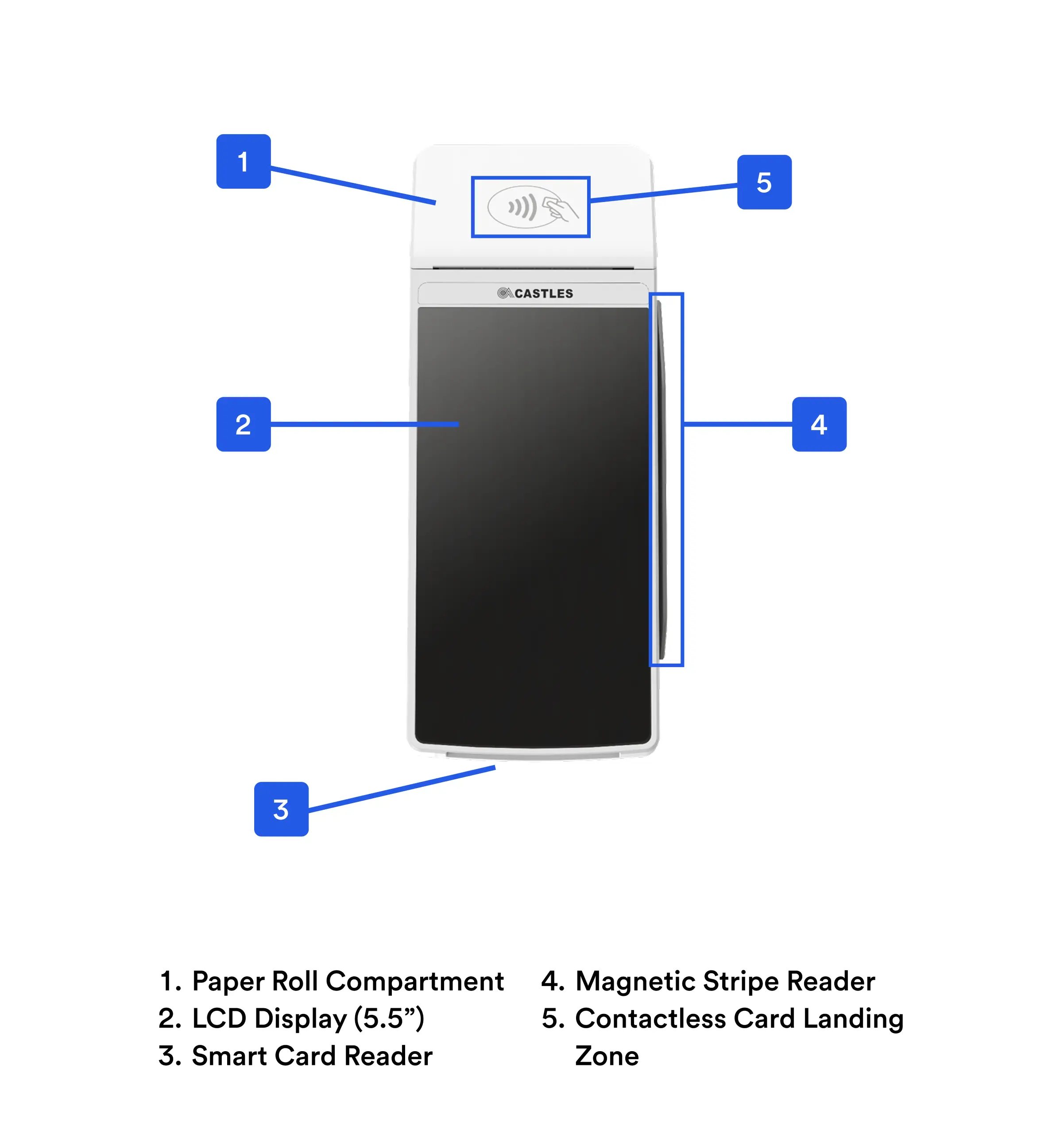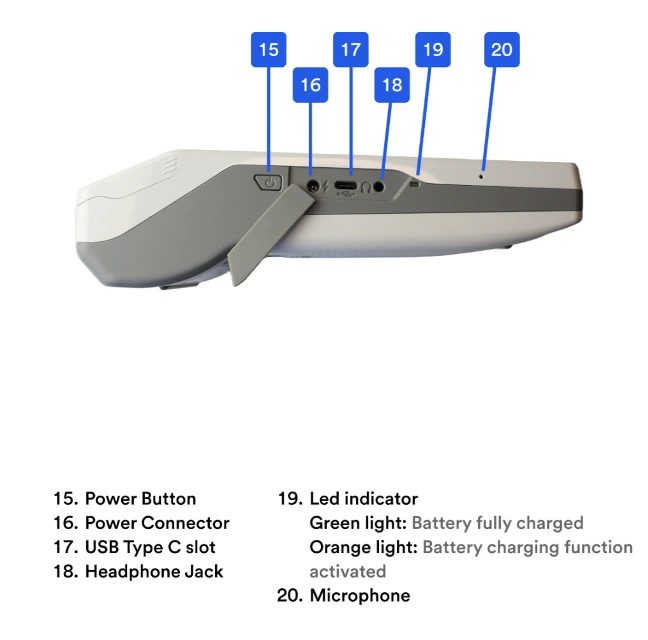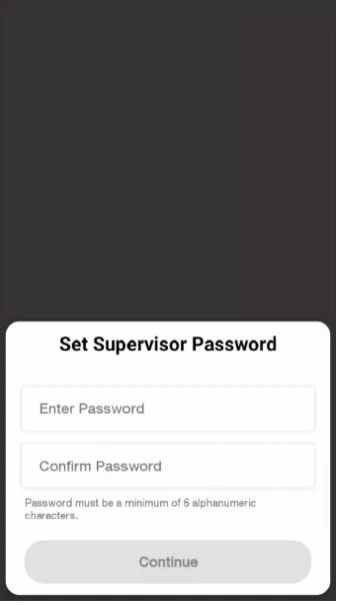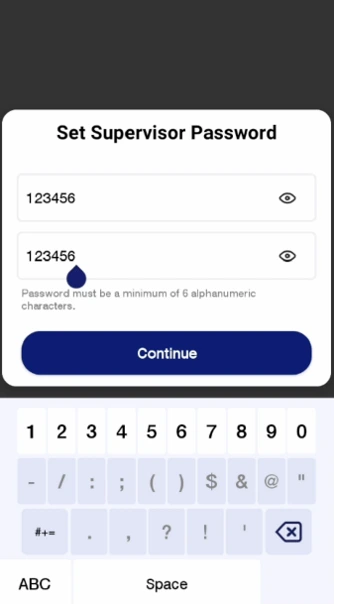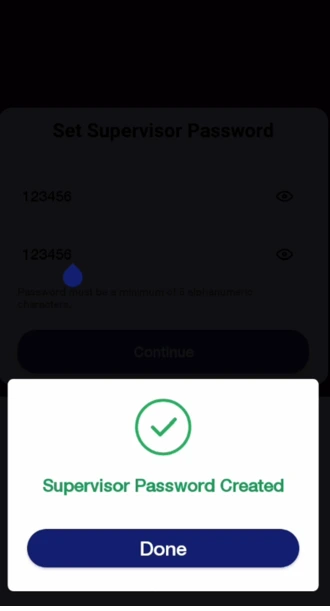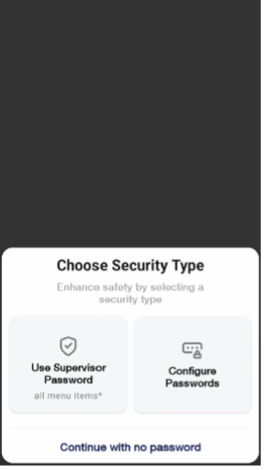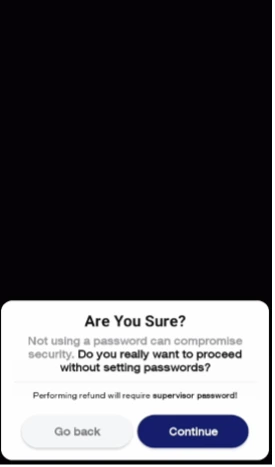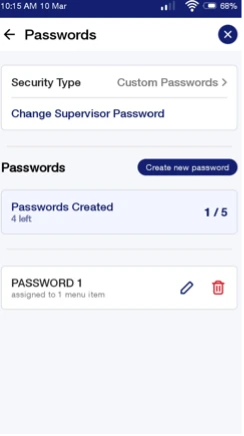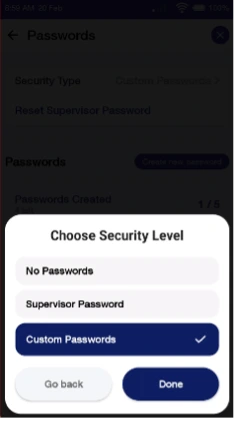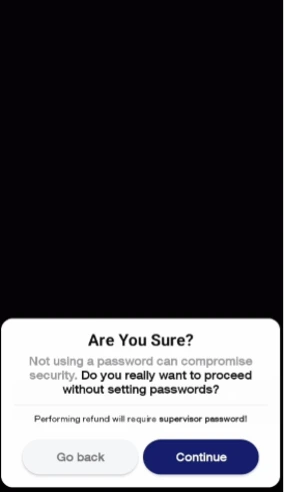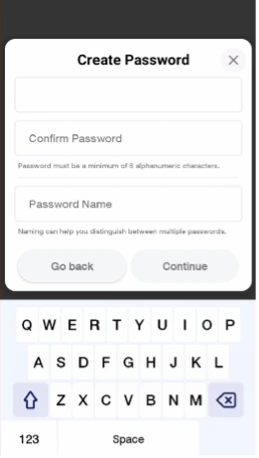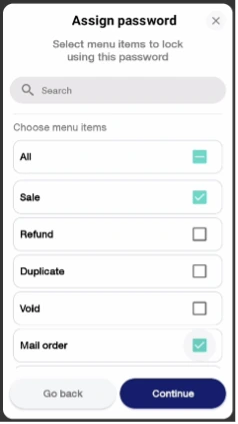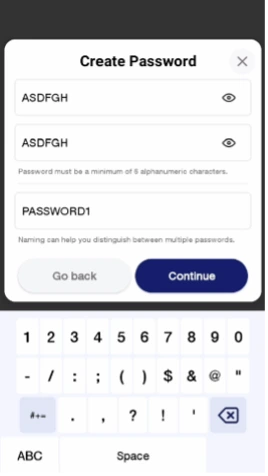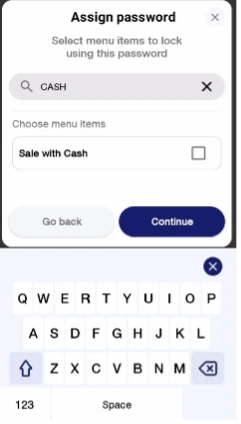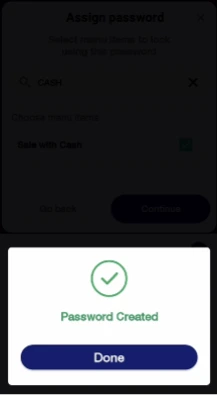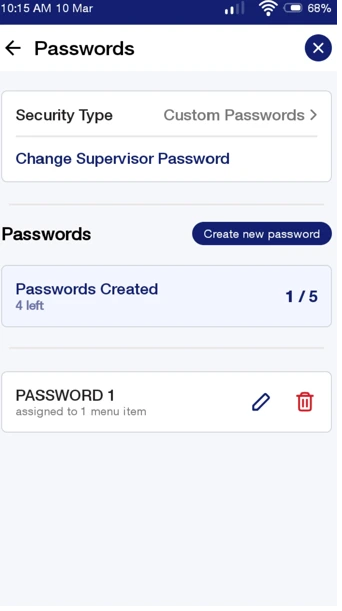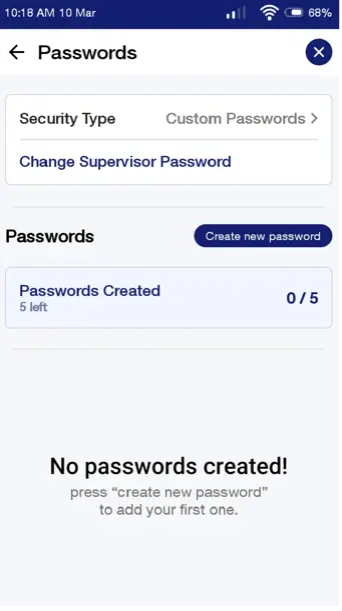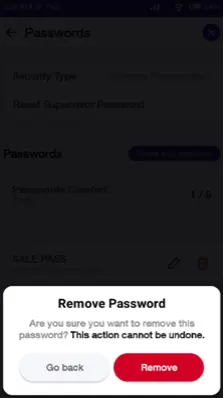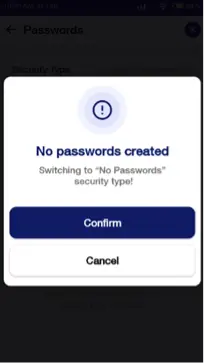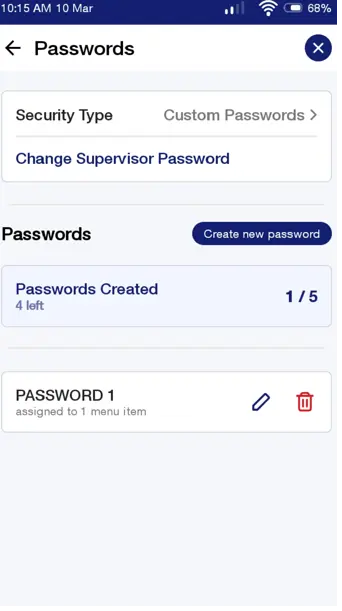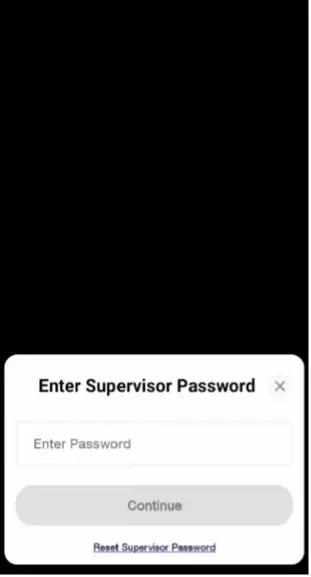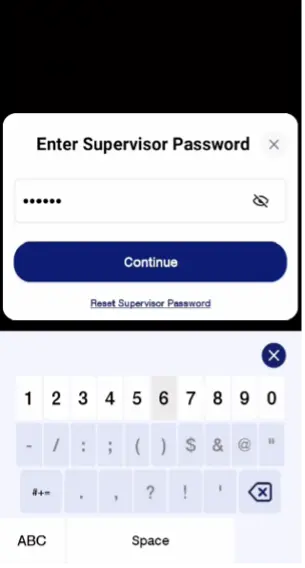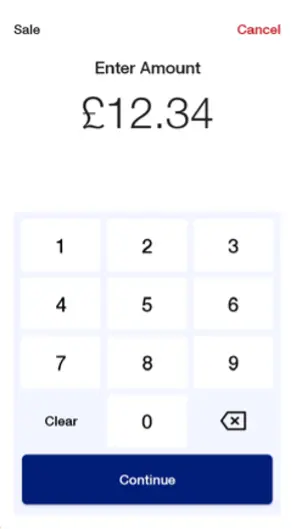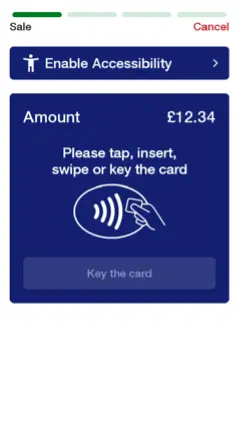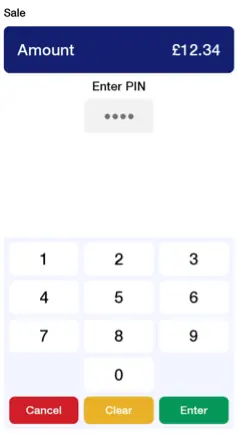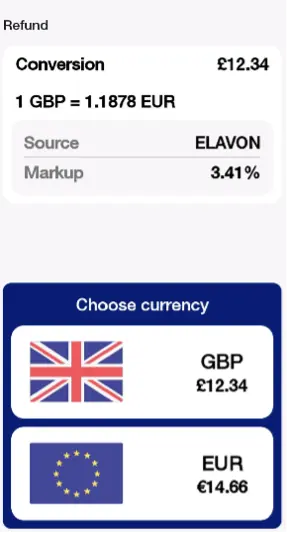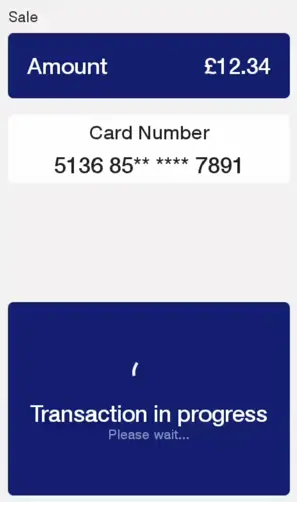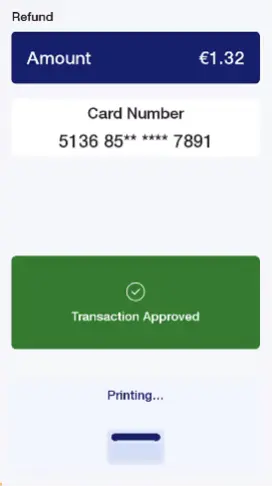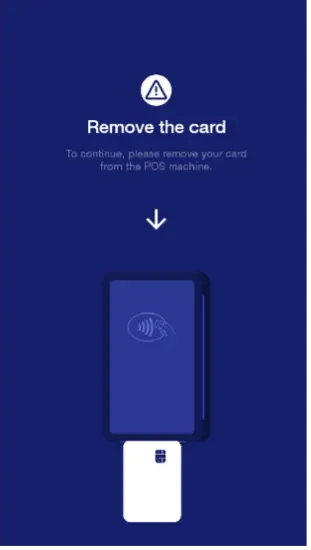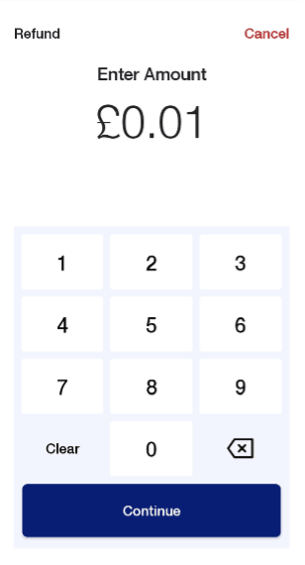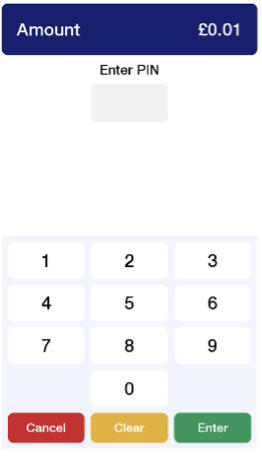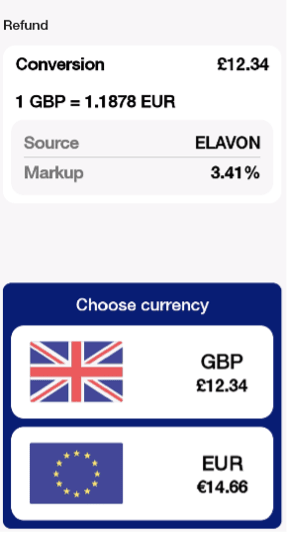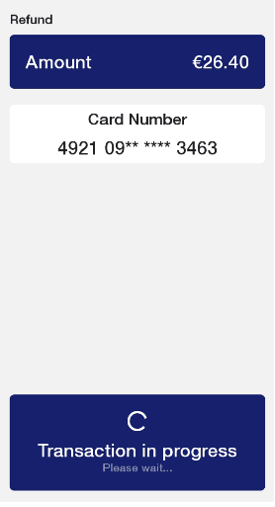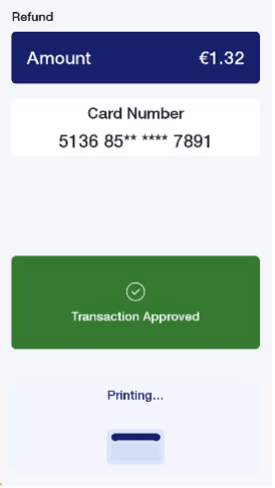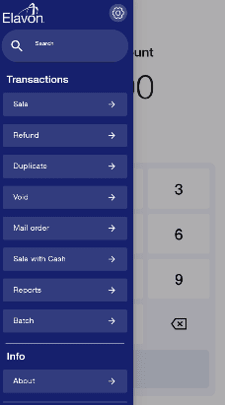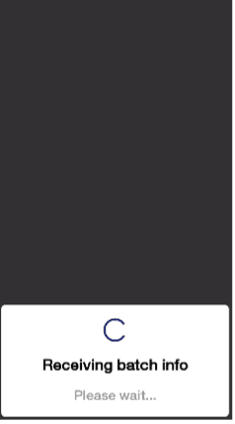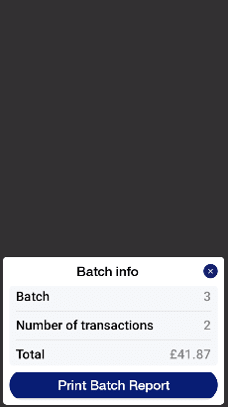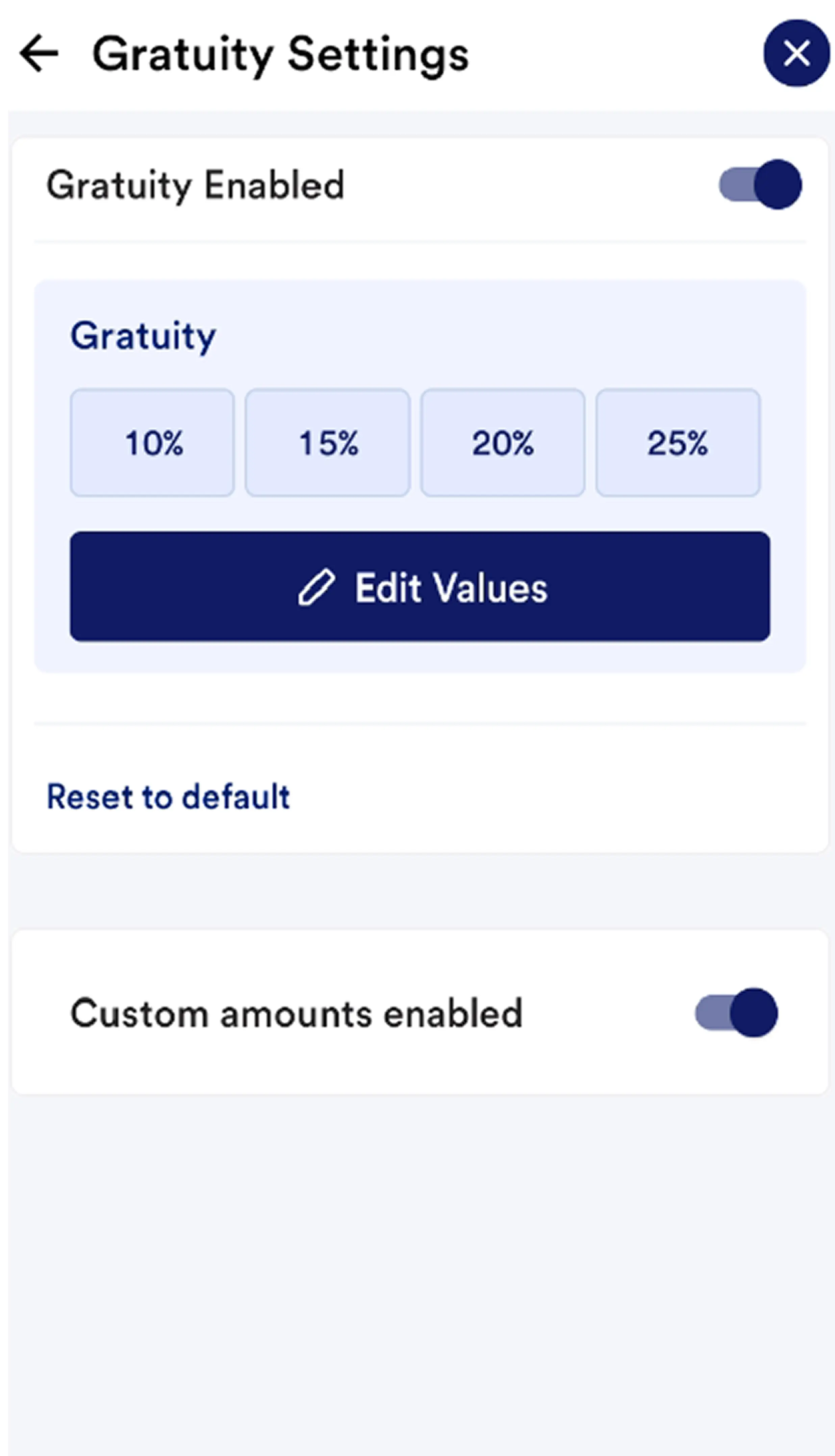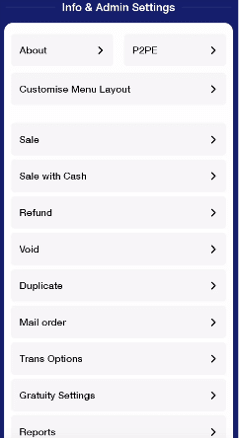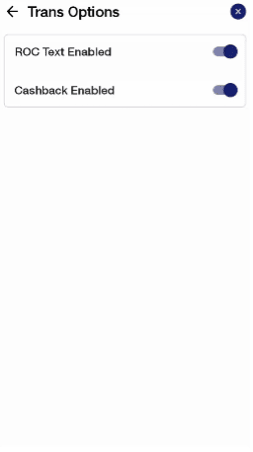Payment settings can be found in the Settings Menu. The Settings menu can be found in two different ways depending on the Menu layout:
· Default idle screen Menu layout: Swipe up
· Side Menu layout: Swipe right or select menu (three line) icon in top left corner of the screen
The menu has multiple options, each with sub-menus. Click on the arrow next to each option to expand each sub-menu.
Gratuity Settings
Configuration of gratuity options.
· Payment with Gratuity: go to Settings -> Gratuity settings -> tap on authorise gratuity to turn tips on and off. Blue indicates payment with Gratuity is turned on.
· Gratuity Enabled: turn on and off gratuity using the slider beside the option. The tick indicates it is turned on. The percentage amounts in the boxes will be offered during the transaction.
· Custom Amounts Enabled: turn on custom percentage gratuity by using the slider next to the Custom amounts enabled. This will allow the user to input a preferred amount for the gratuity which will be presented during the transaction.
· Edit Values: change the default percentage values option by changing the percentage amounts in the customise values fields above. The percentage amounts can be customized by inputting new values in the white boxes under the edit values heading, tap in each box to bring up the keypad. NOTE: Authorise gratuity must be enabled to use this feature.
· If both gratuity percentage and gratuity amount are selected the user can choose to add a gratuity by percentage of the sale amount or add their own gratuity amount during the transaction.
· Reset to default: will reset the tip percentage to the default.